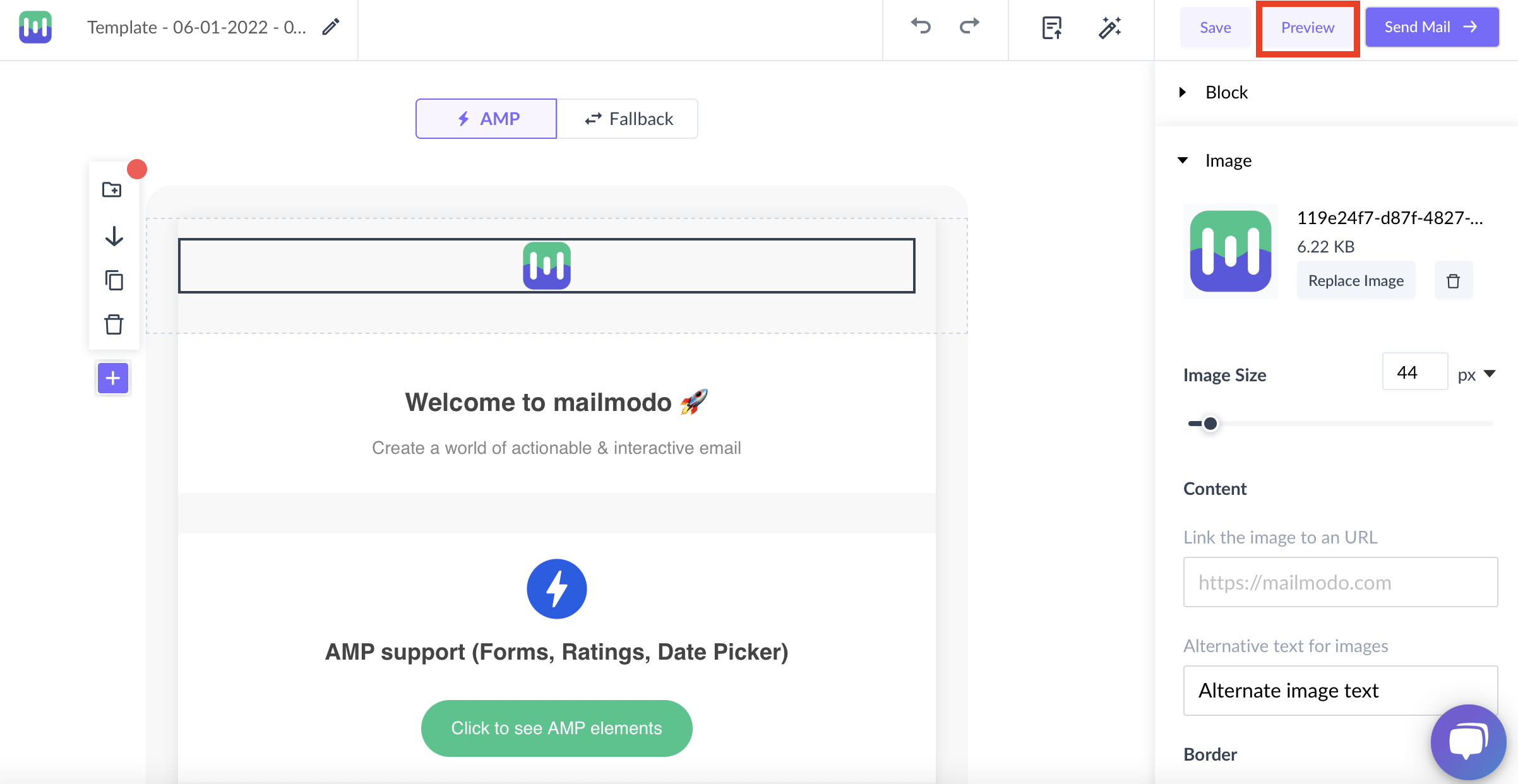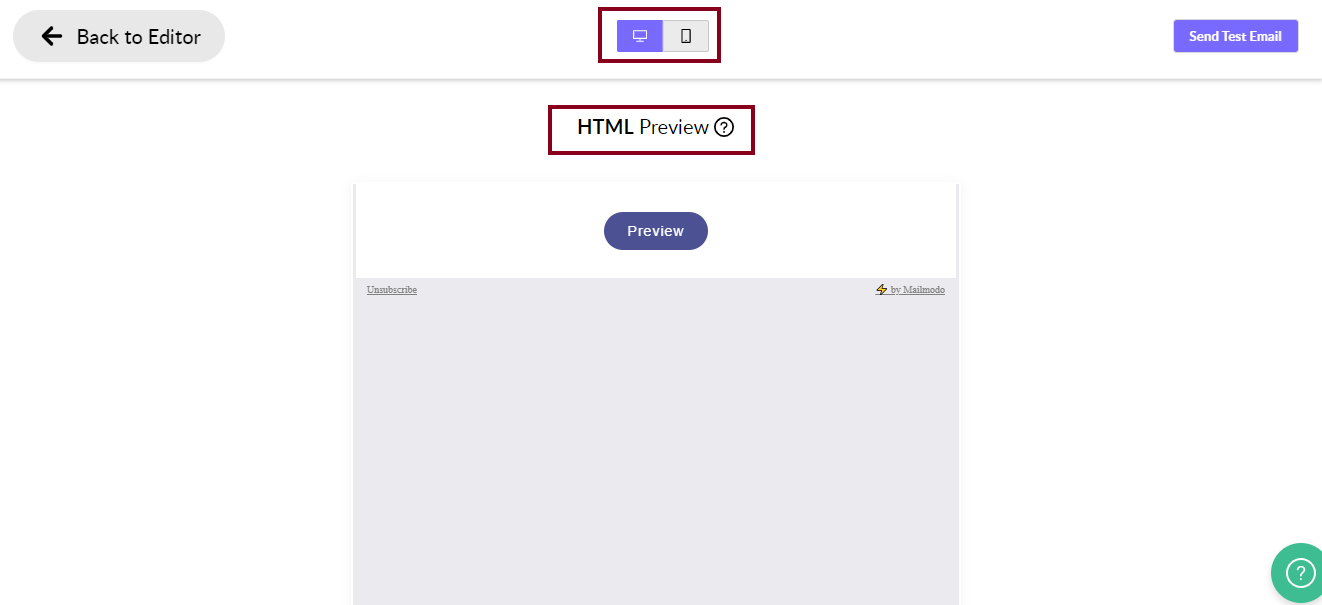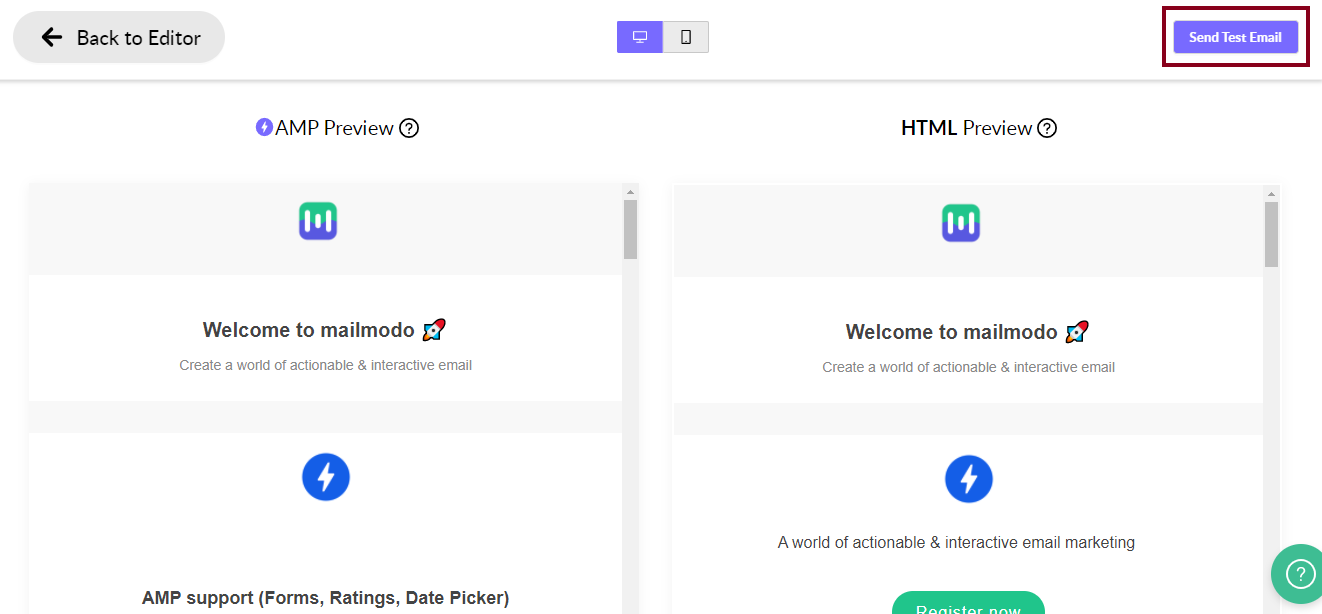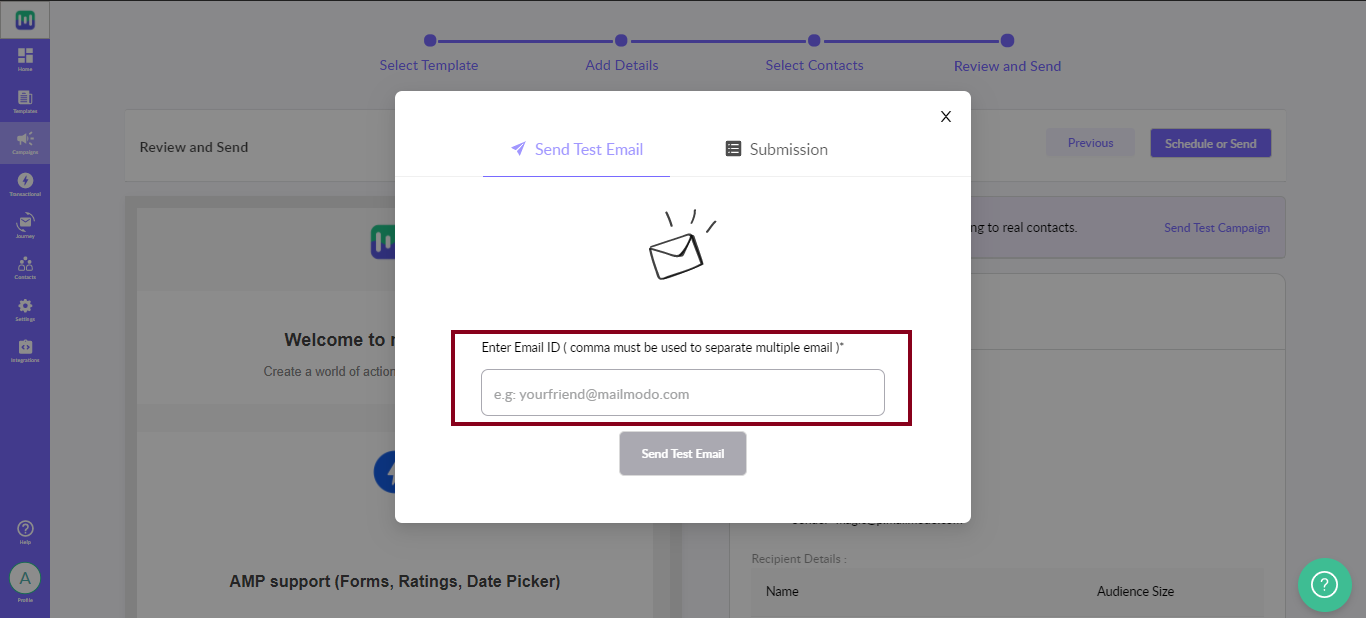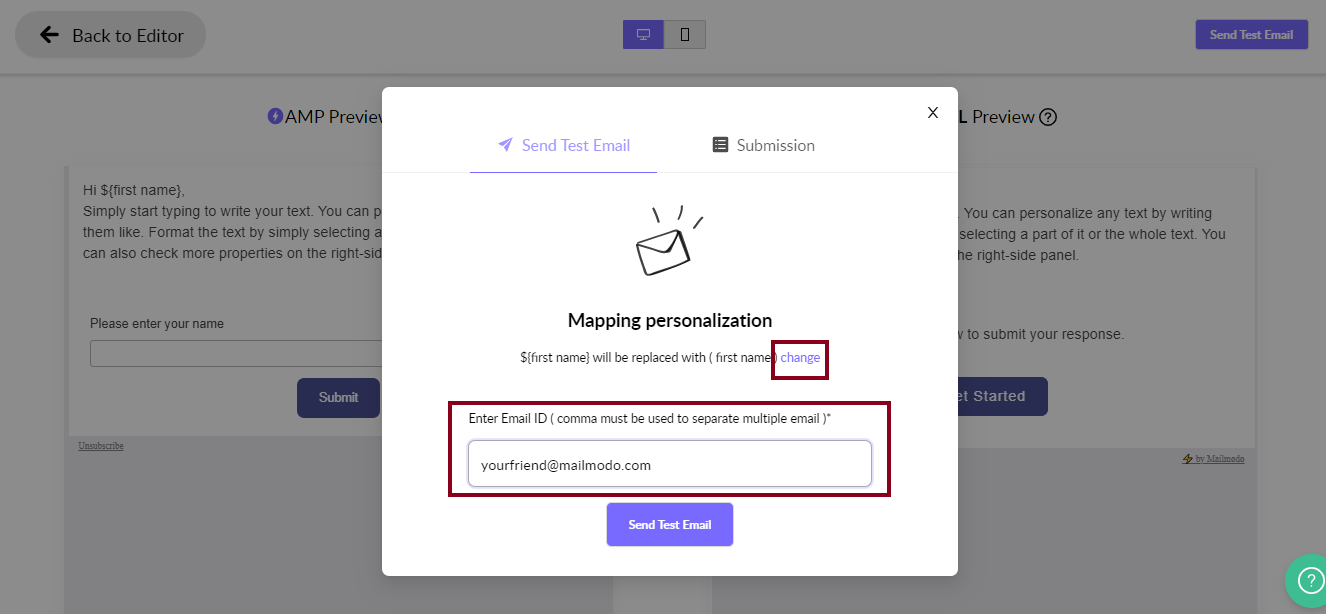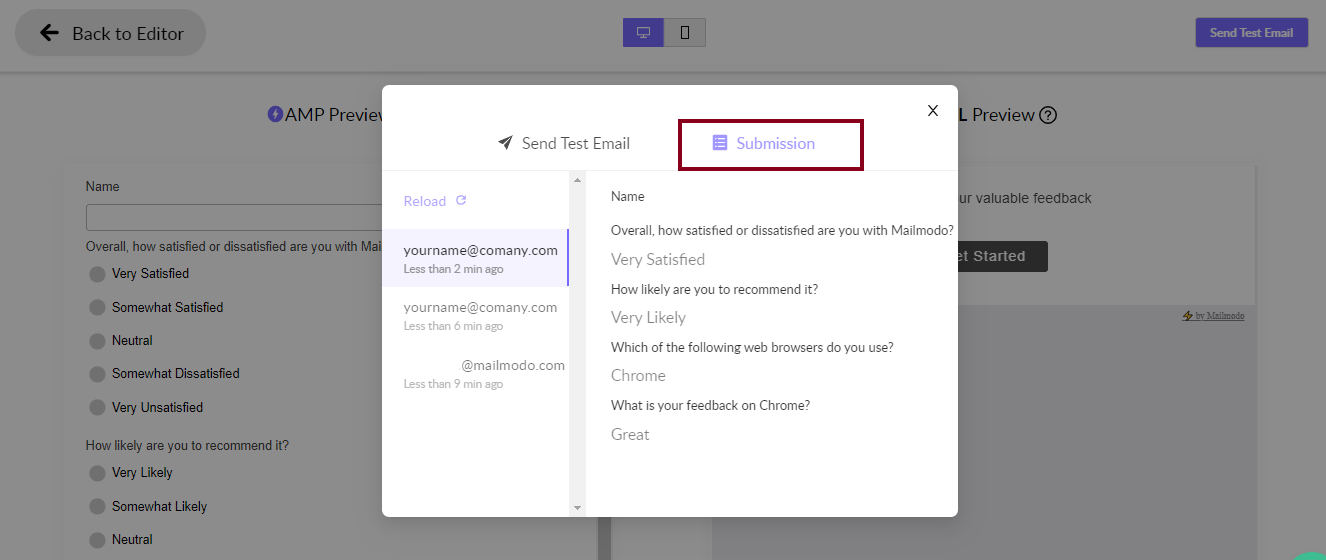Test your template before setting it live
Last updated November 18, 2023
It is best to preview and test an email template before you send it. With our test email feature, you can get the full experience of your live email campaign. Send a test mail to see how the final template appears in your inbox.
You may also want to check how to Create an email template , or Using the editor to refine the design of your template.
Preview
You can preview your email by clicking on the ‘Preview’ button on the top-right corner of the editor page.
The preview feature varies depending on whether you have added any AMP elements.
If you have not added any AMP elements, you will get a preview page with only the HTML version.
You can switch between the ‘desktop’ and ‘mobile’ from dropdown to see how your email appears on different devices.
If you have added AMP elements, you will get a preview page with both the AMP and the HTML version. You can see the mobile and desktop versions for each.
Sending a test mail
Through this feature, you can test each feature of your email campaign.
Step 1: Click on the ‘Send test mail’ button on the top-right corner.
Step 2: Enter the email address of the test recipient in the dialogue box that appears.
Step 3: If your template has personalization, click ‘Change’ to add the relevant details. For example, add the first name of your contact if your email has a personalized greeting.
If you have added AMP elements in your email, you will shortly receive both the AMP and HTML versions in your inbox.
If your email template has no AMP elements, you only receive a single HTML version.
Step 4: You can also see the form responses under the ‘Submission’ tab. The test recipient(s) need only fill out the form in the AMP version of the test mail. Each response is reflected under this feature.
The Submission feature is exclusive for AMP emails and not applicable to HTML mails.
NOTE: You can also send a test email from the Send trigger Campaign button on the right. You just need to click on Send Test Campaign > Send test email and the rest of the steps remain the same as mentioned above.