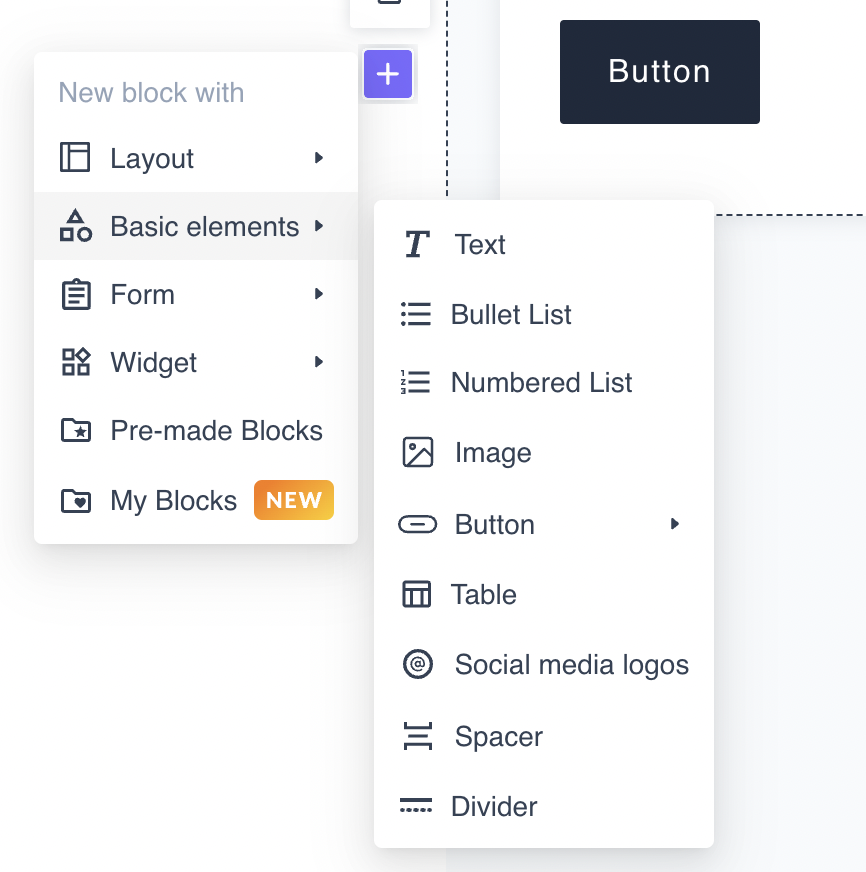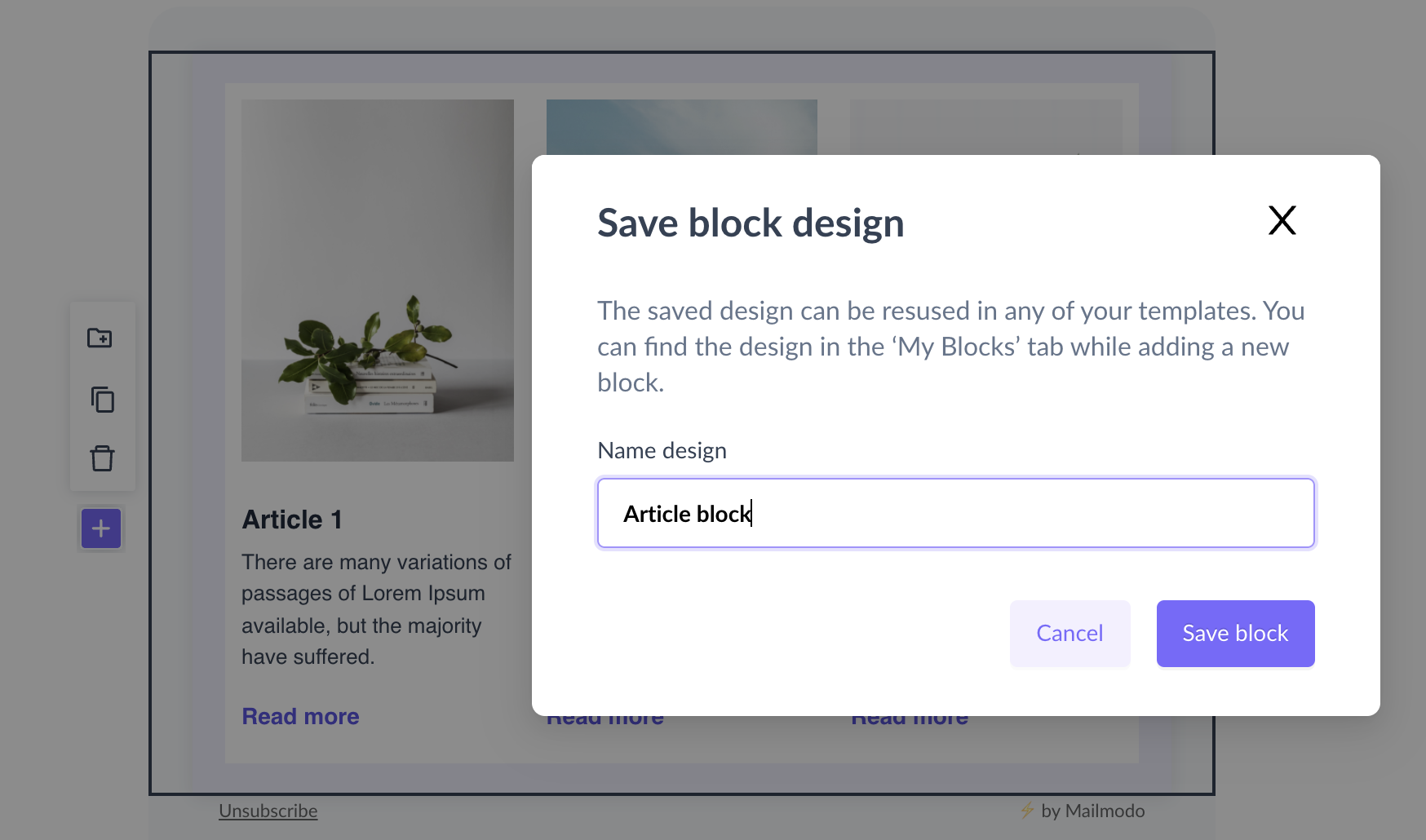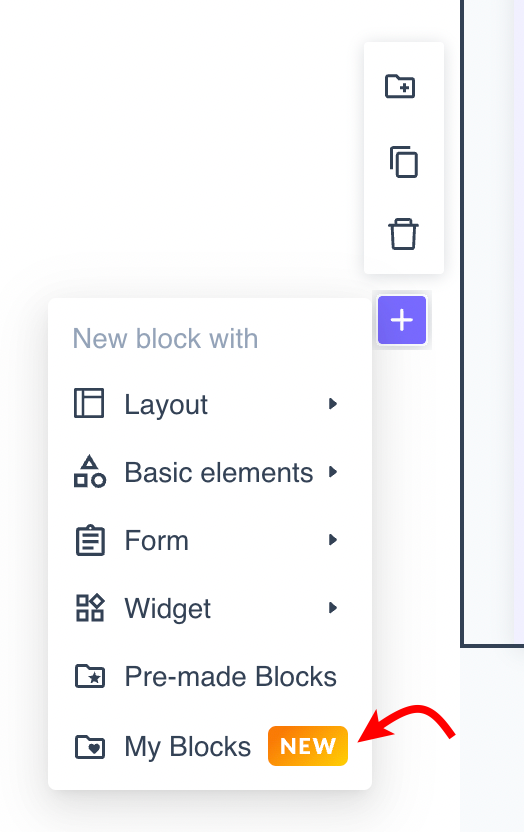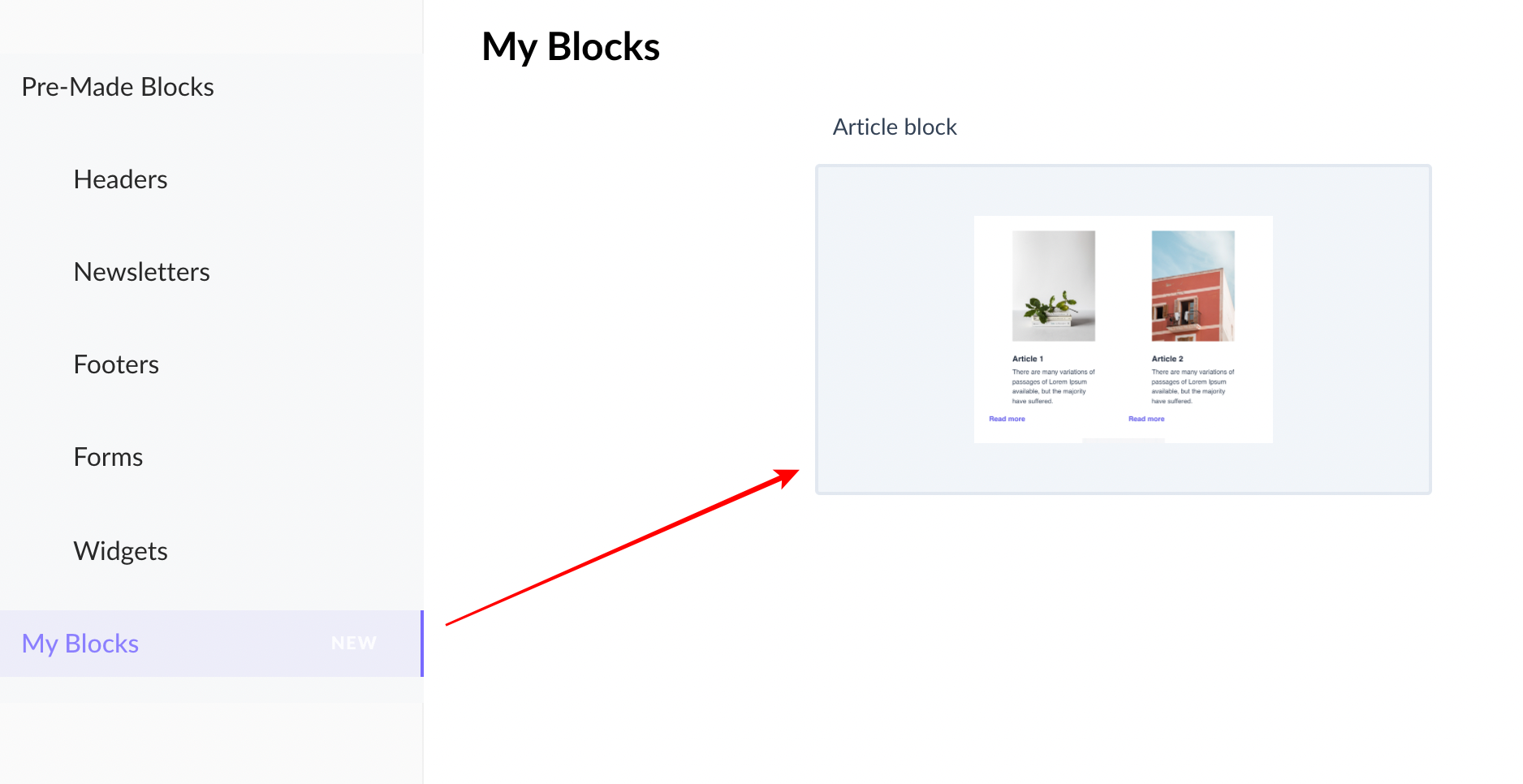How to save your created blocks in the editor
Last updated December 25, 2023
Users can save the created block and reuse that saved block in the new template.
Follow the below steps to save and reuse the blocks:-
Steps to save the block
Step 1: Add a new block in the editor. You can add texts, images, buttons, AMP widgets or create forms in the block.
Step 2: Click on the save icon to save the block.
Step 3: Name the block and assign a type to the block (header, footer, newsletter and others).
Steps to reuse the saved block
Step 1: Click on My blocks.
Step 2: Add the block by clicking on the respective block.
The block will be added in the editor. You can customize it and save it as another new block in the My Block section.
Was this article helpful?