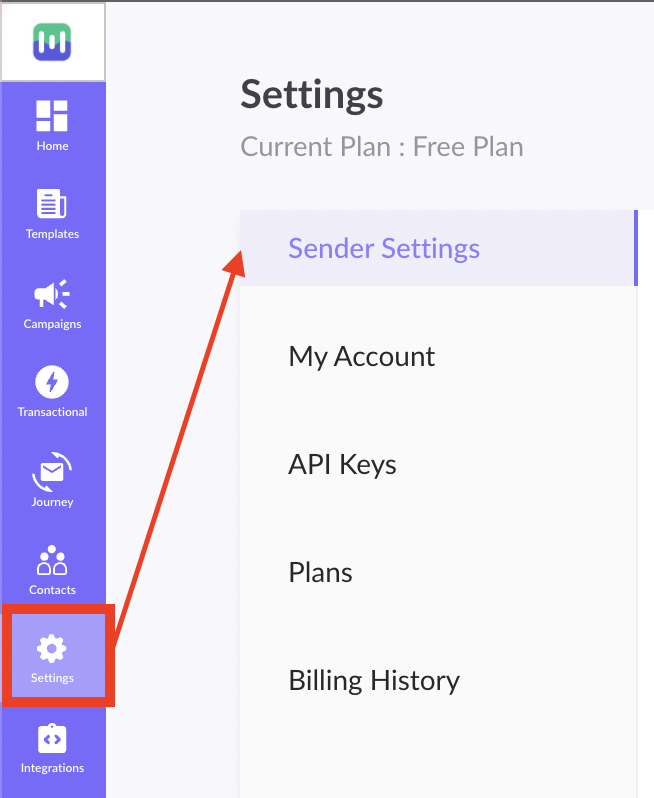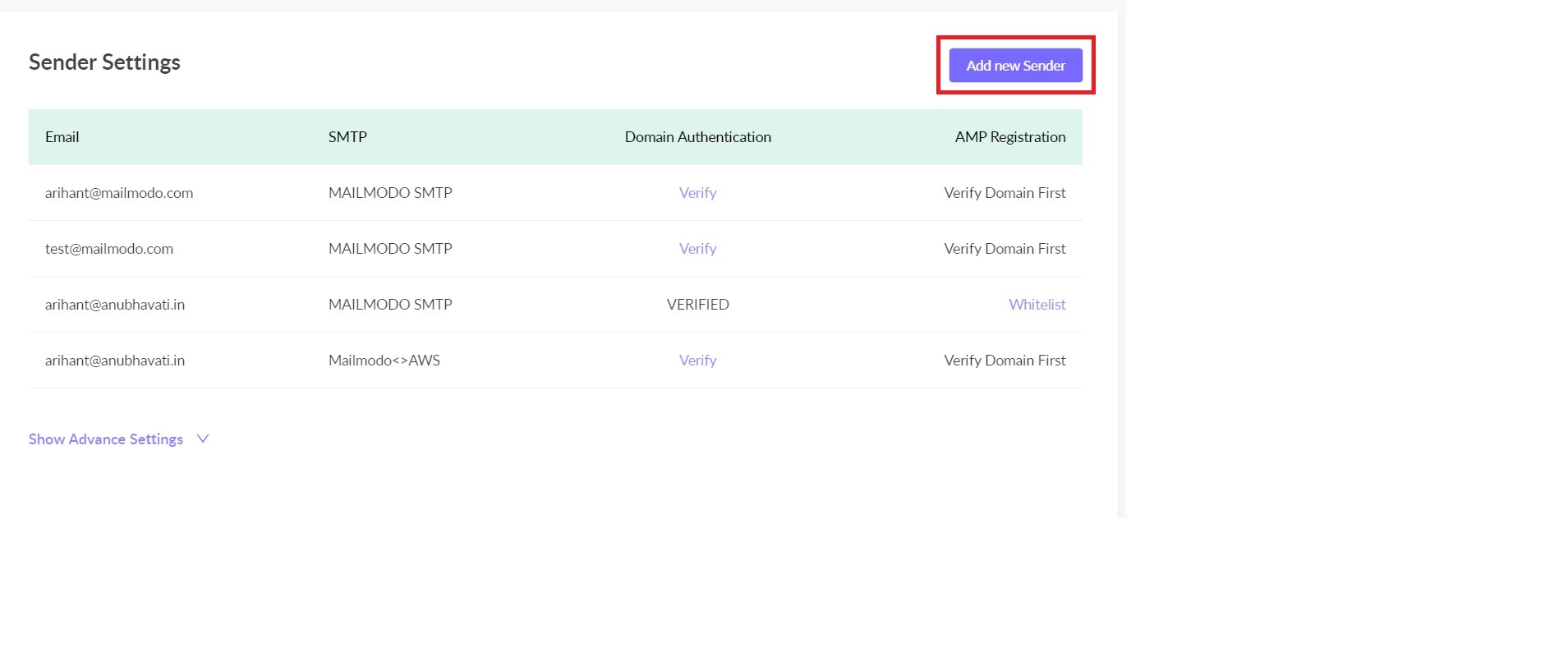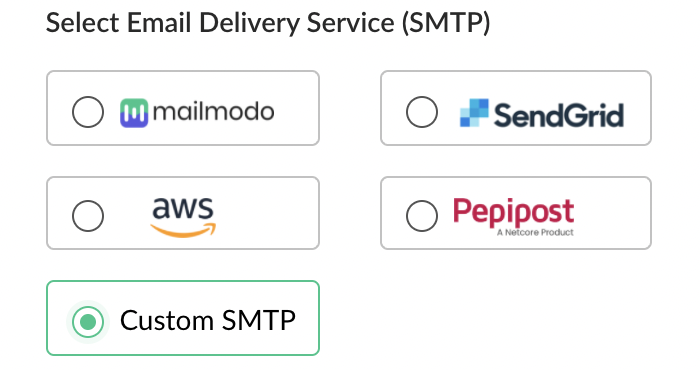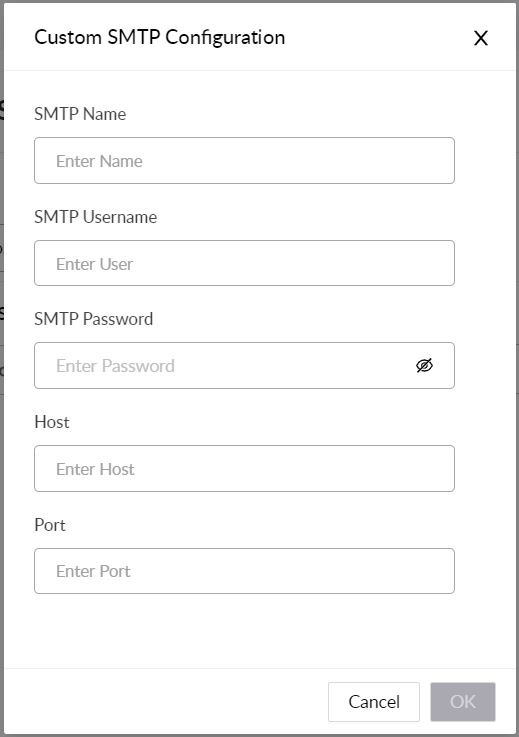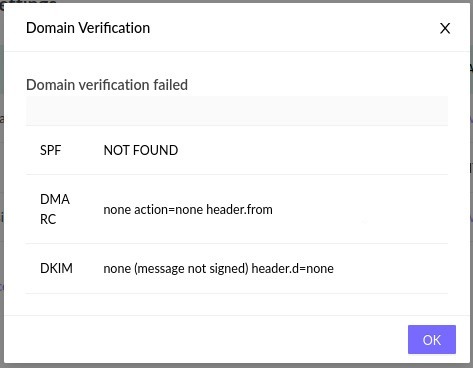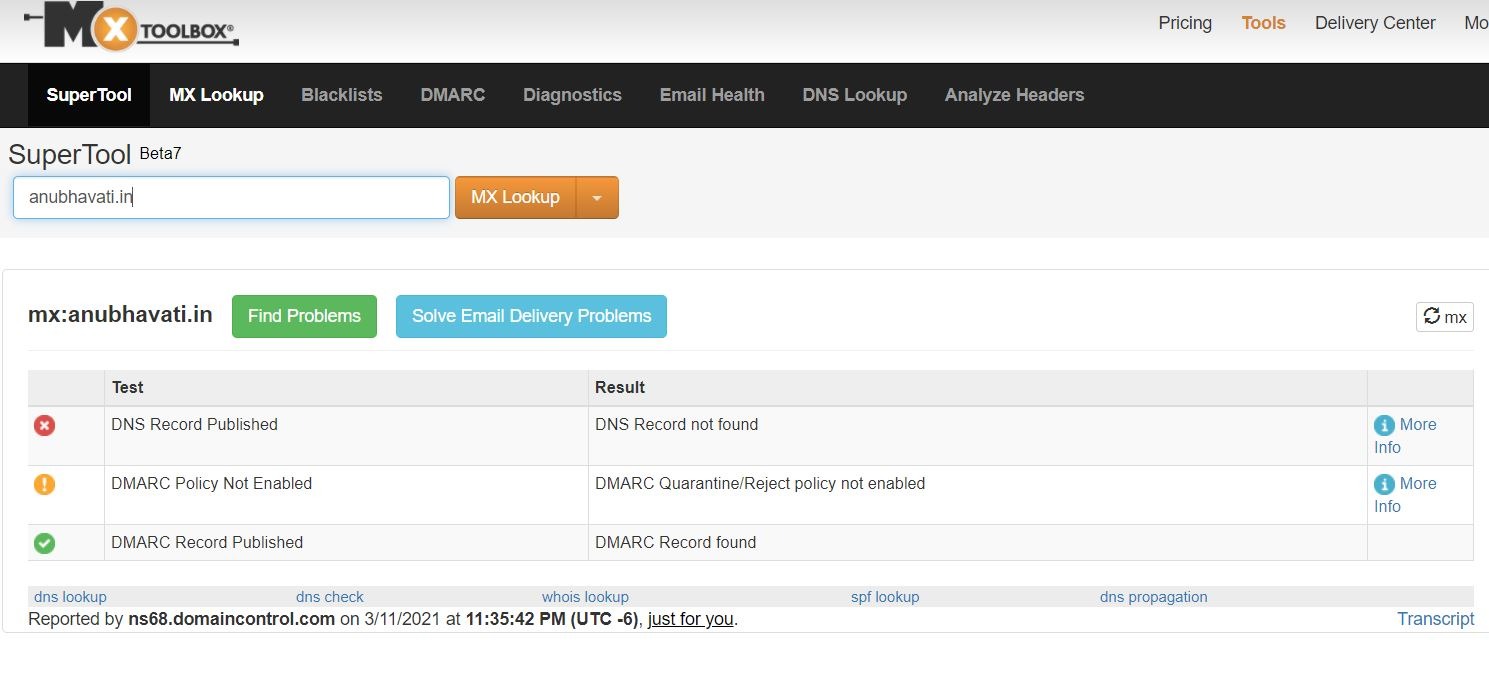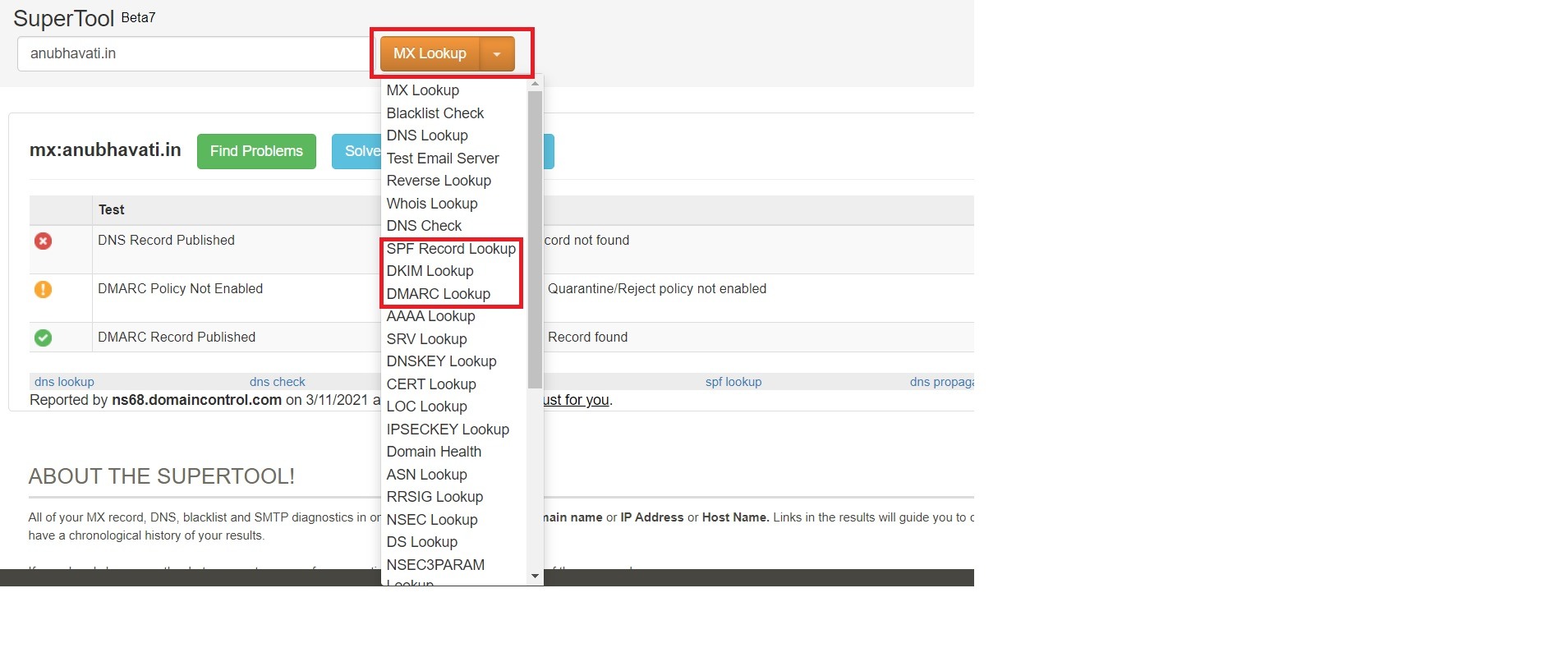Using Custom SMTP with Mailmodo
Last updated December 24, 2023
Integration with custom SMTP is helpful if you have an existing SMTP setup which you want to maintain and manage the email deliverability on your own.
Please note - With custom SMTP integration you will not receive bounce data for your email campaigns. For bounce data, API integration is required which is only available for standrd SMTPs like AWS, Pepipost and Sendgrid.
Here's a step-by-step guide for setting up your sender domains in Mailmodo.
Setting up Custom SMTP with Mailmodo
Step 1: On the Homepage, click on Settings -> Sender Settings.
Step 2: Click on the 'Add Sender' button.
Step 3: Enter the 'Sender Email' address you want to use to send the emails.
Step 4: Next, choose Custom SMTP and configure it.
Step 5: To configure a Custom SMTP you will need to enter the SMTP Name, SMTP Username, SMTP Password, Host, and Port details in the next step (as shown below):
- If the SMTP details have been correctly entered, your Custom SMTP will be integrated with Mailmodo.
- You can then add the DKIM records generated in your SMTP, along with the DMARC and SPF to your domain's DNS records.
Adding DMARC
Add the following DMARC records for your domain:
| Hostname | Type | Value |
| _dmarc | TXT | v=DMARC1; p=none; rua=mailto:admin@yourdomain.com; pct=10; sp=quarantine |
Adding SPF
If you already have an SPF record or want to allow multiple senders in your policy, you can do so with the ‘include’ statement. As an example, for Office 365, you will have to add include:spf.protection.outlook.com.
A sample SPF record is shown below:
| Hostname | Type | Value |
| @ | TXT | "v=spf1 include:example.com include:spf.protection.outlook.com ~all" |
Here's a step-by-step guide for adding DNS records.
Troubleshooting issues with DNS records addition
There may be a situation where even after adding the requisite DKIM, DMARC and SPF records, the domain verification fails and an error message like this is displayed:
Solving this problem requires inspecting the DMARC and SPF records that have been added, and subsequently changing them, if incorrect values have been entered.
To check the DMARC & SPF record that has been added to your domain:
- go to mxtoolbox.com
- Enter your domain name, and click on MX Lookup
Next, click on the drop-down next to MX Lookup, and check for DKIM, DMARC and SPF records for your domain:
Now, verify the DMARC & SPF records against their correct values, which are
DMARC:
| Hostname | Type | Value |
| _dmarc | TXT | v=DMARC1; p=none; rua=mailto:admin@yourdomain.com; pct=10; sp=quarantine |
SPF:
| Hostname | Type | Value |
| @ | TXT | "v=spf1 include:example.com include:spf.protection.outlook.com ~all" |
Also, keep in mind that multiple DMARC & SPF records are not allowed as they create issues in mail deliverability.