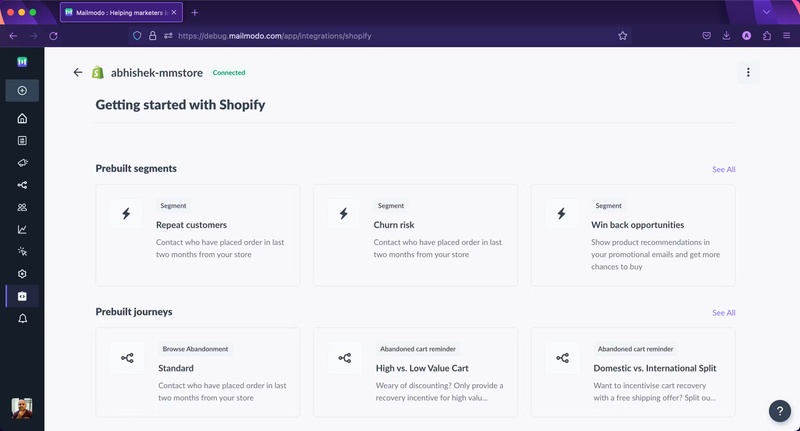Getting Started With Shopify on Mailmodo
Last updated January 8, 2024
This help document provides a step-by-step guide on how to enable Mailmodo’s integration with Shopify.
The integration allows you to bring customer profiles, products, and order data from your Shopify store into Mailmodo, enabling you to create targeted marketing campaigns and leverage customer data for personalized messaging.
Here’s a breakdown of the document:
If you’re already using the legacy Shopify integration, you will have perform some additional steps. Please email support@mailmodo.com or get in touch with your CSM so that we can help you with that.
How it works
When you connect Mailmodo with Shopify, we’ll sync the order, customer, and product data from your store. This allows you to promptly begin engaging with your most recent customers.
As and when new people make a purchase and new products get added, new contacts and data would continue to sync automatically. All fields sync in real time. But you can always trigger a manual syncing on the Mailmodo app page in your Shopify store.
Connect Mailmodo for Shopify
To connect your Shopify store to Mailmodo, follow these steps.
- Visit Mailmodo’s Integration page and click on Click to configure on the Shopify card
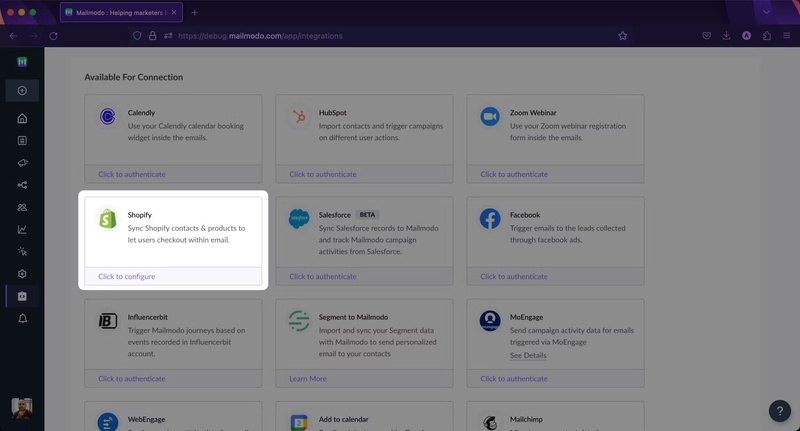
- You’ll be taken to the Shopify integration page where you should click Connect your store and it’ll take you to Shopify App Store to install Mailmodo app
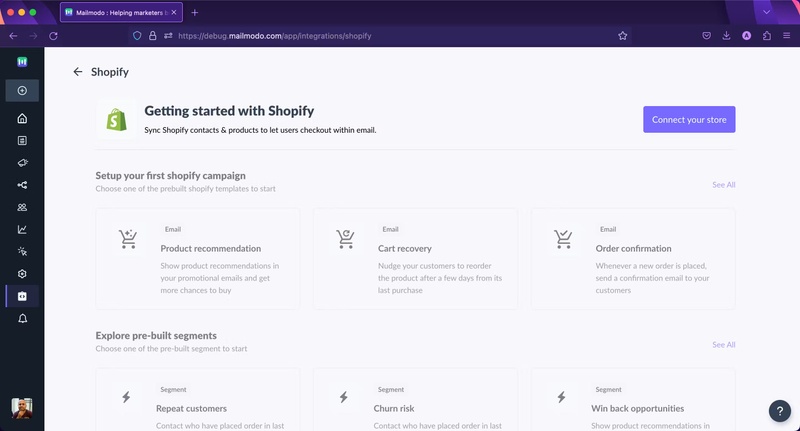
- After you are taken to Shopify, review the privacy and access details, then click Install app
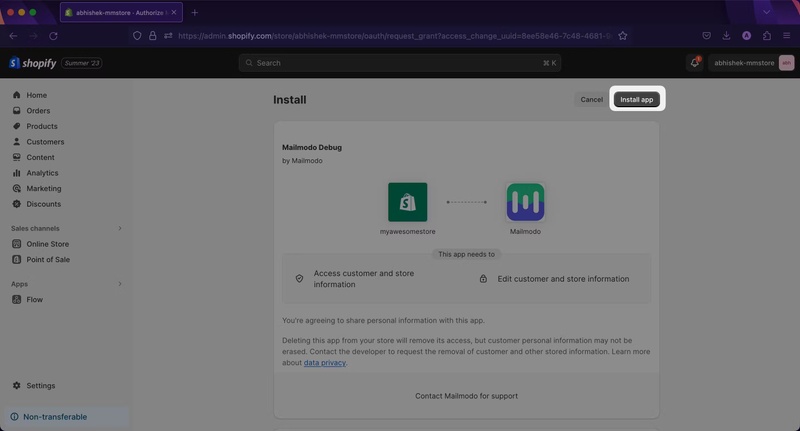
- You’ll see a status of Shopify connected to Mailmodo
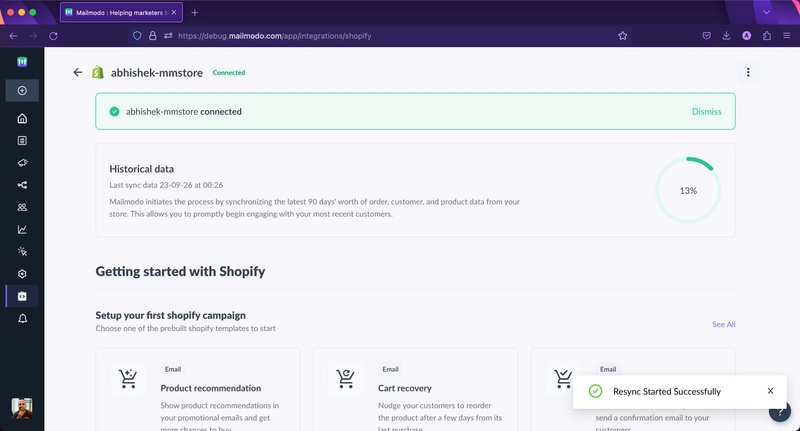
- Once a connection has been made, you’d be redirected back to the Shopify integration page where you’ll see a status of your historical order, customer, and product data being synced to Mailmodo from your store. The time it takes to sync depends on account data and the number of orders in your store.
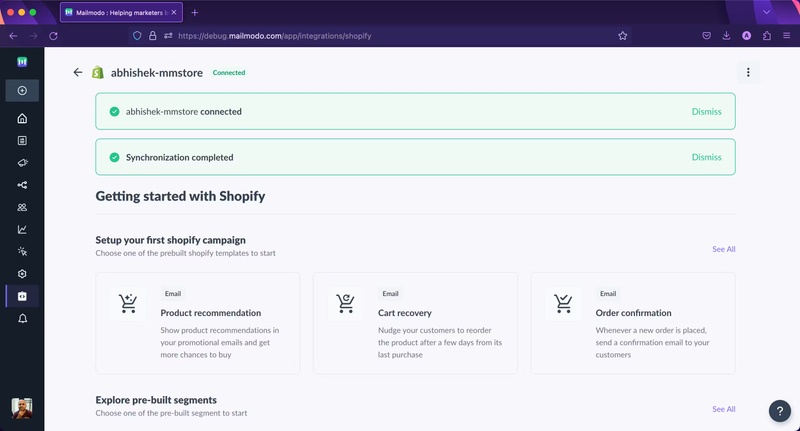
- That’s it. New products, orders, and customer data would continue to sync in real time. But if at any point you need you sync data manually, you can click on Resync Shopify Data from the Shopify integration page.
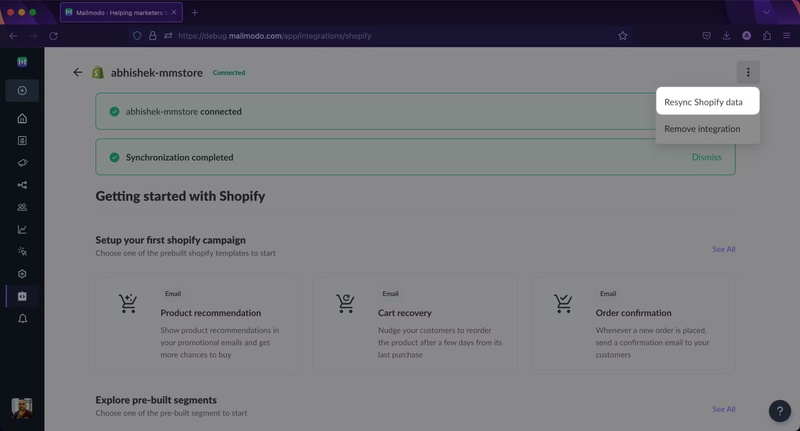
- The Shopify integration page is a one-stop-shop to create prebuilt segments and journeys to get you off the feet super fast.