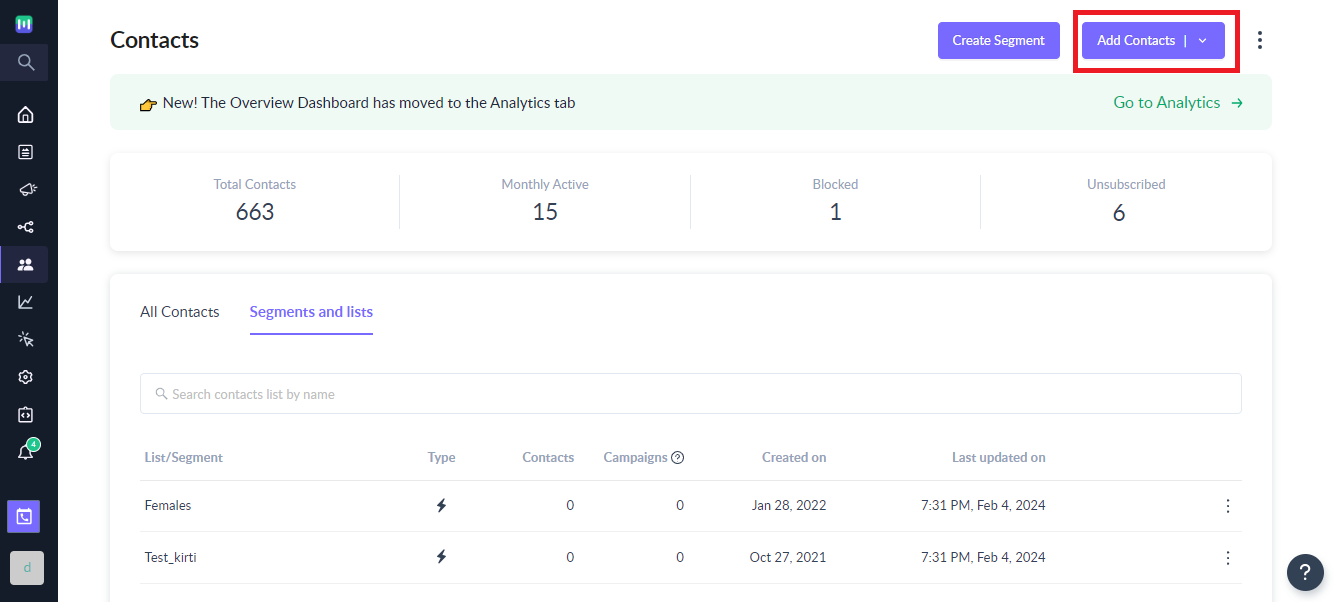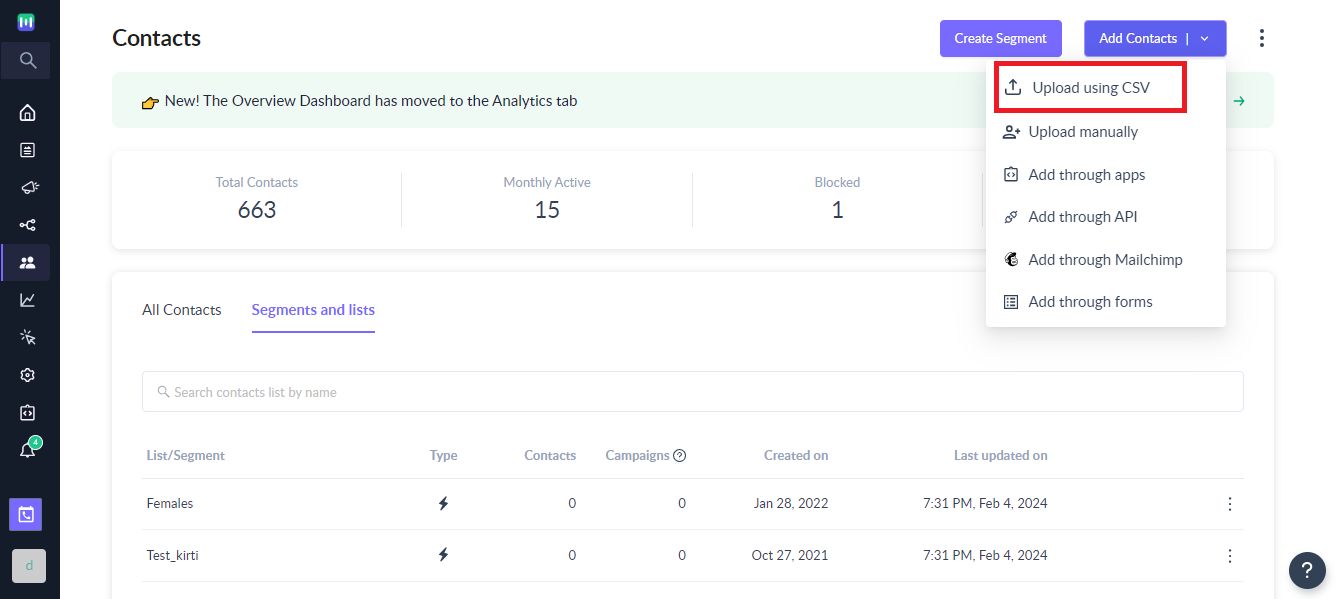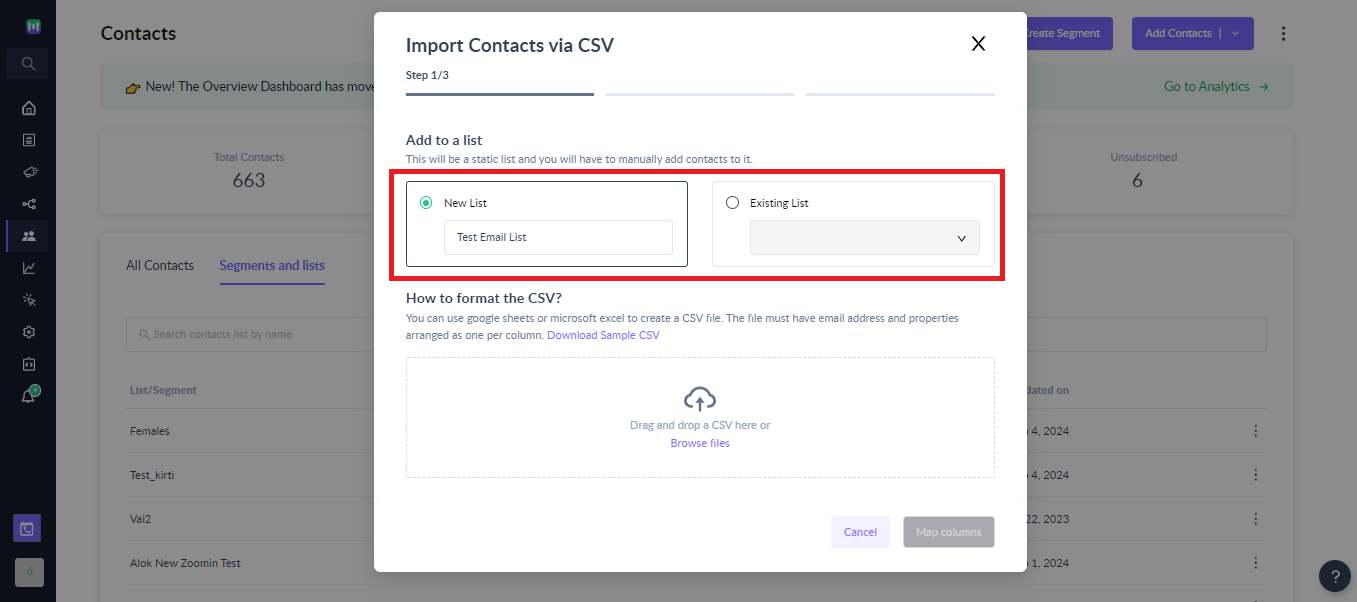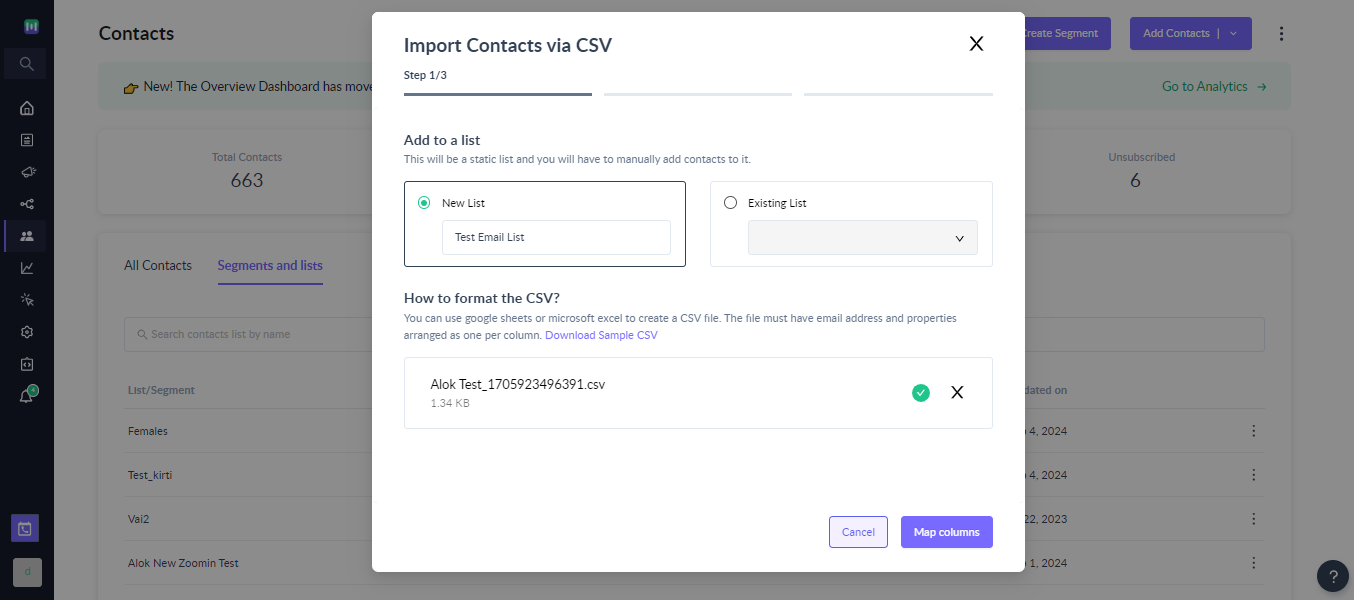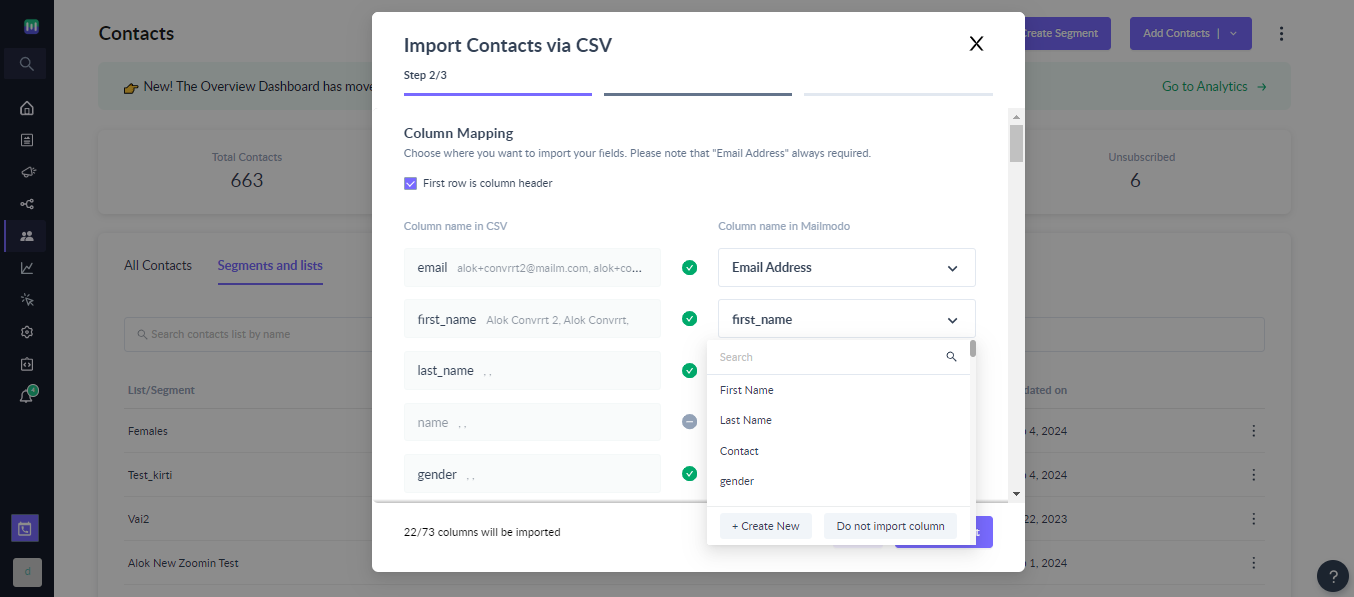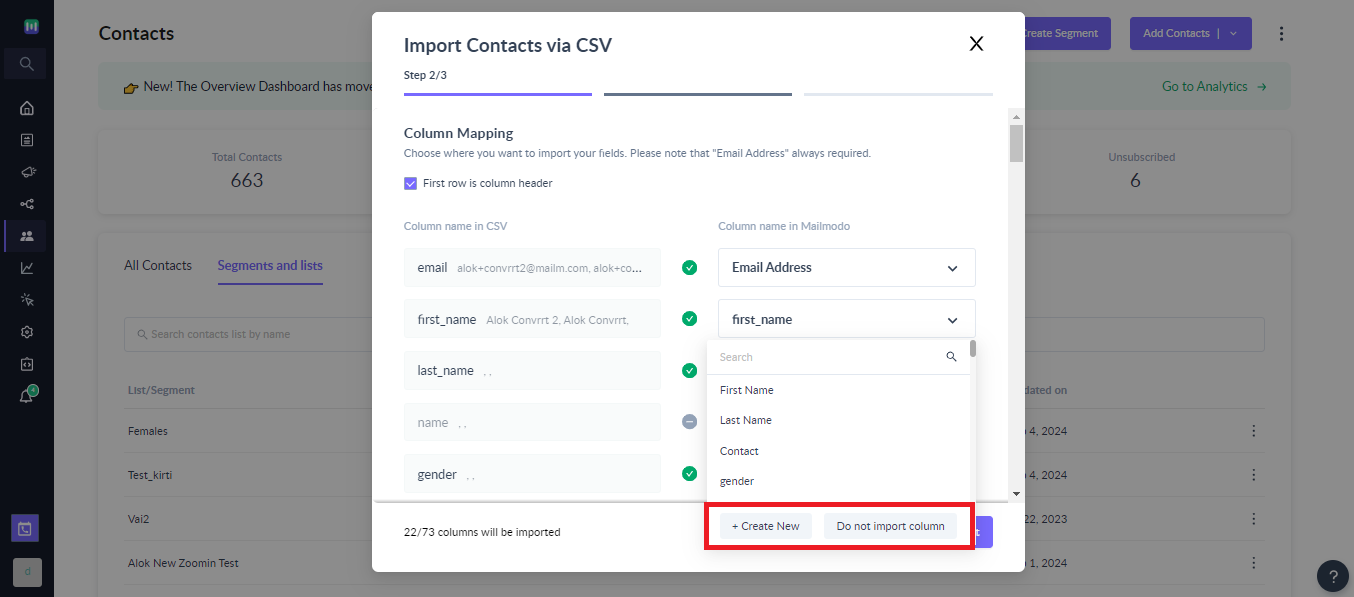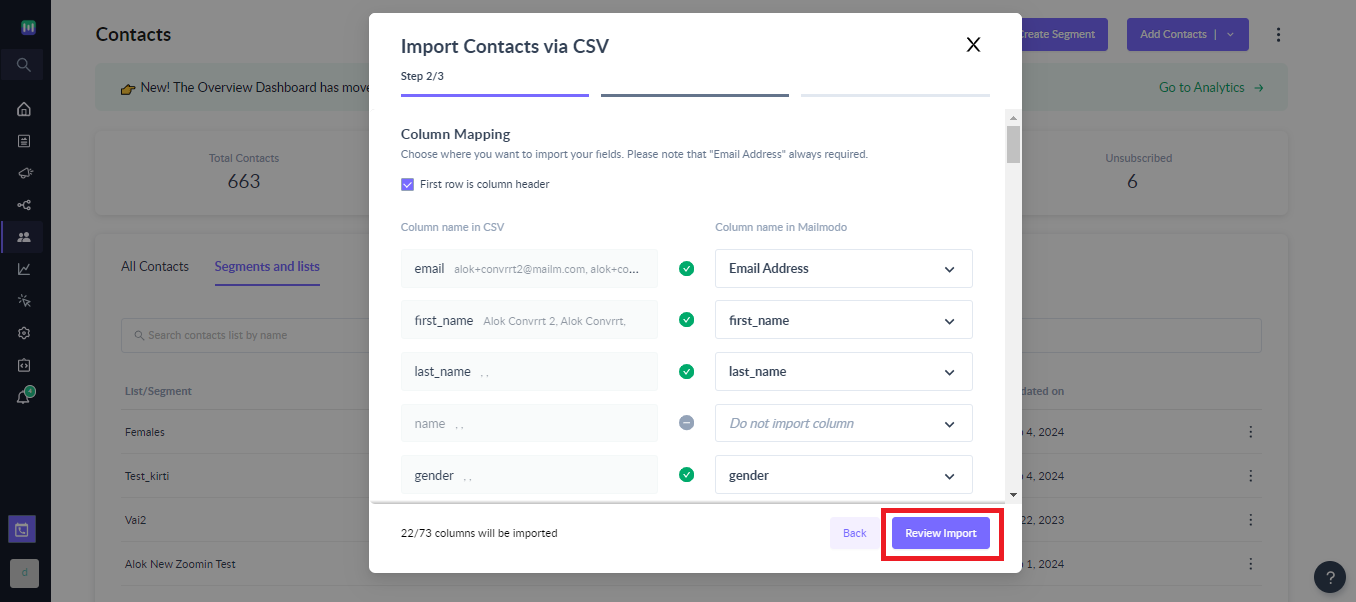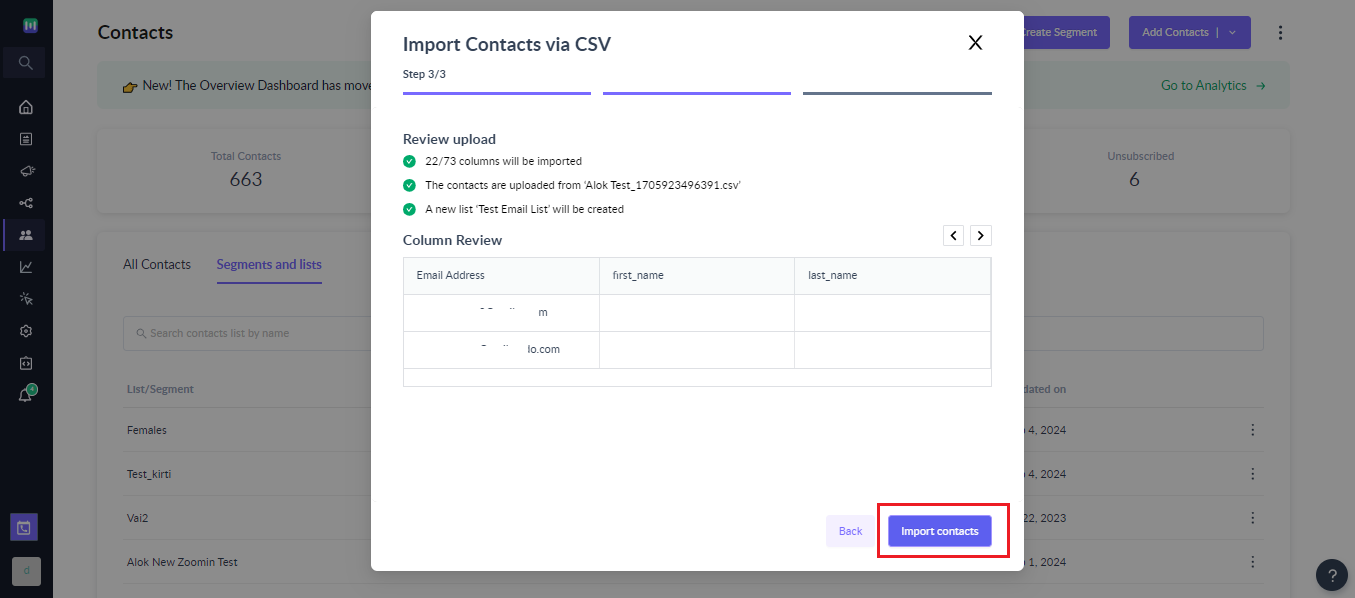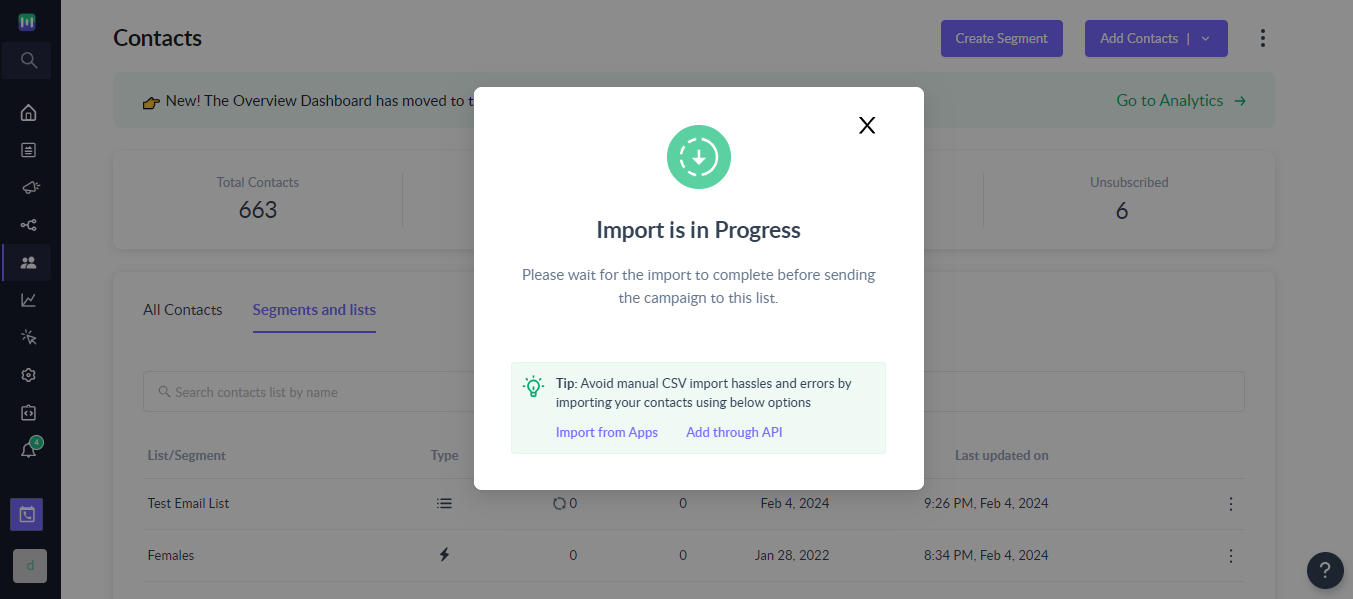How to import contacts using CSV
Last updated February 4, 2024
Adding contacts via CSV is the quickest and most efficient way to import contacts in Mailmodo for our email marketing campaign.
With this option, you can easily upload a CSV file containing contact information, such as email addresses, names, and other user properties , and use it to build a targeted and personalized email campaign.
Read out detailed guide, on how leverage Lists to manage your contacts in Mailmodo .
Step by step guide on how to import contacts using CSV
Step 1: Navigate to the Contacts section and Click on the Add Contacts button.
Step 2: Select Upload using CSV from the Add Contacts dropdown
Step 3: Create a new list or select an existing list for adding the contacts you're uploading via the CSV
Step 4: Upload your CSV file by clicking on the Browse files button and Click on Map columns. Ensure you have CSV created in the correct format.
You can download Sample CSV to learn more about how to format the CSV file. Keep note of the following things: 1. The file must have an email address and columns are arranged in the correct format. 2. The first row of the CSV shouldn't be empty. 3. The file shouldn't have more than 100 columns.
Step 5: Map the columns in the CSV to the corresponding contact properties in Mailmodo.
Please note that email address is mandatory, and all mappings must be unique.
You can use Create new option to create a new property that's not in the dropdown. Also, you can choose to not import any column using the Do not import column option.
Step 6: Review your imported contacts to ensure that the mapping is correct and Click on the Import Contacts button to complete the process. The imported list will be available in the Segments and lists tab for further usage.
Overall, using the import via CSV option to import contacts into Mailmodo is a simple and effective way to streamline your email marketing efforts and improve your targeting and personalization capabilities.
Few things to node while uploading contacts using CSV: 1. New contacts added to the system will have their Subscription Status set to Subscribed. 2. Rows with no email address or invalid address are ignored. 3. If contact already exists in the system, then we will just update the contact properties with the values in the CSV file. 4. If there are duplicate email addresses, only 1 contact will be imported but contact properties will be updated with the latest values.